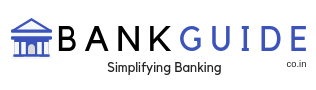Punjab National Bank is established in the year 1894 which is India’s one of the biggest multinational banking and financial services provider. Punjab National Bank has over 90 million customers all over the country and expanded its services to over 800 cities and starting 7000 branches. Punjab National Bank, popularly known as PNB was set up in the year 1894. It had been 124 years since the bank opened its first branch and today the bank has more than 7000 branches. At that time, the ATMs were non-existent but today, PNB has more than 10680 ATMs across the county.
The operations for PNB is not just restricted to India but the bank also has branches and offices in other countries like the UAE, Australia and even Bhutan. The bank has changed the way people bank because during the early 2000s the bank expanded at a very fast pace and it offered all types of digital services to the customers. Student Account was one such service which gained a lot of popularity for the bank. In addition to this, the bank continues this legacy of providing amazing services to the customer.
If you have an account with PNB then you must also go ahead and use net banking services as this can help you in saving the visit to the Bank. In this article today, we have listed the steps to activate the net banking along with other details about net banking
Bonus Fact – The founder of the bank includes Lala Lajpat Rai and Dyal Singh Majithia. Both are popular historic figures as Lala Lajpat Rai was a freedom fighter and Dyal Singh Majithia was a social reformer.
How to Register / Activate Punjab National Bank (PNB) Net Banking
It is possible to register for net banking using the online portal itself. There is no need to visit the branch specifically for this. Follow the process listed below to activate net banking.
- To activate the PNB Net Banking, visit the homepage of the PNB website. The link to the website is https://www.pnbindia.in/ and on the website, click on the Internet Banking Login. The option is displayed on the top right corner of the page.
- Select Retail Baking from the top and once you are on the login page, click on new User. This will initiate the registration process for you.
- Enter your account number and select the registration time. This will now take you to a new page where you will be prompted to enter the Debit Card number along with the ATM PIN and Mobile Number.
- Validate the details and enter the OTP that you received on your mobile number. Once that is done, you can go ahead and set a password for your account.
Steps to Obtain Punjab National Bank (PNB) Net Banking ID and Password
We have talked about the process to activate the net banking in the section above. This way you can generate the Net Banking ID and Password. However, we understand that some of you might face difficulty login so we decided to share the process to login to the net banking for PNB in this section.
- You can visit the PNB Website https://www.pnbindia.in/ and click on Internet banking Login once again.
- Once you are on the Login Page, enter your User ID and click on Continue Button. In the next section, enter your password and you will be able to login to internet banking.
- If you face any difficulty with the user ID or password then you can go ahead and use the Forgot User ID or Forgot Password tool to reset the same.
How to Change Punjab National Bank (PNB) Net Banking Password /Forgot Password
Changing Password and Forgetting Password are two different things. In one case, you know your old password and in the second case, you are not able to recall your password. Let us look at the solutions to both of these problems
- To change the password, log in to PNB Net Banking using the process listed above. Under the account setting, click on change Login Password. This will take you to a new page where you can reset the password by simply entering the old password and new password.
- If you forgot the password then visit the login page. Enter the User Name and Click on the continue button. Once you are on the page to enter the password, click on Forgot Password. You will be asked to validate your identity by entering a mobile number and debit card details. Post OTP validation, you will be able to set a new login password.
How to Change Punjab National Bank (PNB) Net Banking Pin/ Forgot Pin
If you are not willing to change the Debit Card PIN for your PNB Debit Card then you can go ahead and change the PIN using the net banking system. Follow the steps listed below to change the PIN for PNB Debit card using Net Banking.
- Login to your PNB Net Banking and under the accounts, click on Debit card.
- Select the Debit Card for which you would like to change the PIN and validate the details by entering the Debit Card Information.
- Set a PIN and validate the request using the OTP. Once that is done, the PIN will be changed for you.
How to Deactivate Punjab National Bank (PNB) Net Banking
In order to deactivate the PNB Net Banking for your user ID, you need to go ahead and submit the application in the branch. You can submit this application at any branch as all the branches are connected through CBS System. However, if you noticed some unusual activities on your account then do not take a second and contact the customer care center to deactivate the net banking. The contact numbers for the customer services are 1800 180 2222, 1800 103 2222, 0120 2490 000 & 011- 2804 4907.
Read Also: How To Generate/Change Punjab National Bank (PNB) ATM Debit Card Pin