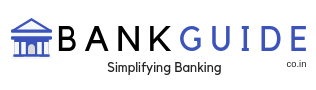Indian Overseas Bank (IOB) is a major public sector undertaking, founded in February 1937. In the year 1964, it became the first computerized bank for official communication and provision of Provident Fund accounts. It became nationalized in 1969. Indian Overseas Bank is also the first bank which has introduced Personal Loan scheme.
Indian Overseas Bank adopts technology developments and integrates them into its system. Gone are the days, when customers spent their valuable time checking their account balance. Mobile banking is one of the prominent changes in Information Technology. IOB provides a user-friendly approach helping it’s existing as well as new customers to utilize mobile banking services.
In order to activate Mobile banking service, one must have an active account.
For customers who want to register for Indian Overseas Bank mobile banking services, there are multiple pathways.
Downloading application
- Download application form from the site www.iob.in mobile banking application link.
- Fill the application and submit it to branch.
Internet banking
Alternately, customers can register or add accounts through their internet banking login id. The customer needs to follow the sequence. Edit profile, then register for mobile banking.
Downloading mobile banking app
- Customer will receive the download link and MPIN through message after successful registration.
- The customer can download an application form from a link in the message or in google play store by searching for iob.mobile.in.
Android users can download the app from Google play store by clicking on the link :https://play.google.com/store/apps/details?id=com.fss.iob&hl=en
The Indian Overseas Mobile Banking requires any of the application platforms.
- USSD
- Android/iPhone/Windows application
- Mobile browser(WAP)
Steps to activate Mobile banking are
- When the customer downloads the application and logs in for the first time, the application will ask the user to enter registered mobile number and MPIN.
- Once the customer has entered mobile number and MPIN, he or she will be prompted to enter One Time Password (OTP), which is sent to the registered mobile number.
- When he provides OTP, the customer will be asked to set a 4 digit password and confirm it.
- After the successful setting of the password, a customer will have to change MPIN and password are different.
- After mobile banking services have been activated, customers get the benefit of availing banking transactions for 24*7 hours.
So by following above mentioned to active mobile banking services on your device.