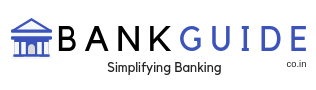There was a time when financial transactions were done only through cash payments. But, today, it is totally different, cheques, Debit cards, Credit cards, online transaction have made the exchange of money easier and fast. People don’t have to carry ready-cash with them these days. All they have to do is swipe their card and just write a cheque and the money would be transferred directly. With such direct transaction taking place on the basis of Debit cards, Credit cards, online transaction etc. the account holder or the cardholder has to keep in check his/her account balance and transaction history. This is where account statements come in to play. Today, SBI account statements can be acquired in two ways – Offline method and Online method
How To Get SBI Bank Statement Offline
The offline method is the oldest method and people still rely on it today. However, acquiring bank account statements online is gaining popularity and people prefer it over the offline method these days. One of the key reasons for such change is because acquiring an account statement online is easy and less time-consuming.
Step by Step Procedure to Get SBI Bank Statement Online
Pre-requisite for bank statement online
- Online banking/Internet banking enabled bank account
- Valid Username and Password for logging in to account holder’s online profile
- Fast internet connection
Step 1: visit the official online banking website of SBI or click here https://www.onlinesbi.com
Step 2: One the website enter the credentials like username and password and then login
Step 3: Now, in your account, go to “My Accounts and Profile” option and a drop down will appear, click on the option “Account Statement”
Step 4: A new page will open up now, now if there is more than 1 account linked to this profile select the account which you want to get the statement of.
Step 5: On the new page, you will have the option to select the statement period. Select “By Date” or “By Month” or “Last 6 Months” or “FY (PPF Account)
Step 6: The Fields below to enter the period will change according to the “statement period” selected. Enter the required period
Step 7: Now, the next field and option will be to select the appropriate option. If you want to view the statement, select the view option. If you want to download the statement in MS Excel format, select the Download in MS Excel format and if you want to download the statement in PDF format, select the option “Download in PDF format”
Step 8: Click the “Go” button below
Now according to the appropriate option selected in “Step 7”, the server will provide you with the details.