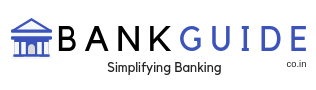Corporation Bank offers mobile banking services to all its customers. With mobile banking, you can now carry your bank in your smartphone device and bank at your convenience, anytime, anywhere. Mobile banking is a banking service that lists all the services offered by the bank in the form of an application (app), which the customer can download and activate on his mobile.
To use the mobile banking services you will have to first register for SMS banking.
To download the mobile banking application
At present, the mobile banking service of Corporation Bank is available in the Symbian, Android and IOS operating systems. Customers using android mobile phones can download the mobile app “CorpMobile” from the Google Play Store, while those with iPhones can download it from Apple store. If you wish to use mobile banking in your Symbian Operating System phone, you will have to request the branch for a link and activation code for activating mobile banking services.
On clicking the link, choose the appropriate application to download it on your mobile. In case you do not find a specific application that matches your model/make, you can download the generic version and use it.
To activate mobile banking service:
- Once you have completed downloading the app, the application checks if you have internet connectivity. If your mobile number is already registered and activated by the bank for SMS facility, you will receive a code on this mobile number. In the case of Symbian operating system phones, enter your activation code by clicking the link.
- Once it is authenticated, you can register using your internet banking user ID and password which you received from your bank. In case you do not use internet banking facility, visit your nearest branch to request OTP for Corp Mobile.
- Now, you can set your User Id and preferred MPIN (mobile login password) for the mobile app. The MPIN should be of 6-digits. You will have to reconfirm your MPIN and register it.
- Once this registration process is successful, you can log in to use the improved features.
Once the mobile app is installed in the instrument, it will be displayed in the desktop with an icon. On clicking the icon the app would open a screen requesting your login id and MPIN, and by providing the same, you can log in to your mobile banking.
For more details visit the website of the bank : http://www.corpbank.com/