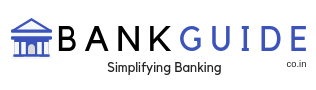Founded in 1906 by Shri Ammembal Subba Rao Pai, Canara Bank has been through various phases of growth trajectory. The bank grew phenomenally after its nationalization in the year 1969. In the year 2006, the Bank successfully completed a century of operation in the Indian banking industry, with a series of firsts to its credit such as being the first bank to launch inter-city ATM network, having issued credit card for farmers, obtained ISO Certification, and the list goes on. Currently, the bank has 6111 branches, 10339 ATMs across 4805 centres.
Canara Bank offers the option of mobile banking to its customers. Now, with Canara Bank mobile banking, you can bank on the go. Recently, the bank has launched a series of customer-friendly mobile applications that you can access such as CanaramServe, Canara Swipe, Canara Empower, CanaraGeoLocate, Green PIN in ATMs, Canara Cart, Canara Tech, and CanMoney.
Pre-requisite for Canara Bank Mobile Banking
To enable mobile banking services, ensure that you have the following ready with you:
- Smartphone with internet connectivity
- SMS facility activated on your phone
- Sufficient storage space on your phone
- Sufficient availability of balance in the phone for activation
- Your Canara Bank ATM card.
To activate Canara Bank Mobile Banking
Detailed below are the steps to activate Canara Bank Mobile Banking on your smartphone:
- To activate mobile banking, you have to first register your mobile number with your Canara Bank account.
- Now, Download or install the Canara Bank Mobile app (CanMobile app) from the Google playstore. The mobile banking icon appears on the mobile screen.
- The application checks if you have internet connectivity. If your mobile number is already registered and activated by the bank, you can click on the ‘register’ tab and register online by submitting this mobile number.
- You will receive a user ID and Default MPIN for login. You will have to accept the terms and conditions mentioned therein.
- The application will be then authenticated with OTP, after which, you can change MPIN.
- You will have to enter the ATM Card details like Card Number, Expiry Date, PIN and activate it.
- You will receive a message saying ‘Mobile Banking services has been activated for your User ID’.
- Now, log in with your User ID and new MPIN. You can personalize your homepage and use it now.
For further details on Canara Bank mobile banking, visit https://canarabank.com/english/.