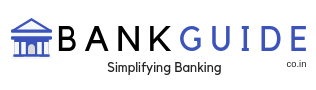Bank of India is a leading bank in the country which is moving towards technology based platforms in banking services such as Internet Banking, Mobile Banking and so on. Bank of India is offering their customers the facility of doing all the banking related activities such as accessing their own accounts 24 hours in a day and 365 days in a year from anywhere through the use of their mobile devices. This mobile banking of Bank of India is known as Star Connect Mobile Banking Service.
The Star Connect Mobile Banking Service is featuring banking transaction details, viewing of Mini Statement, Account Balance, Utility Bill Payments, III Party Transfer of the fund and much more is a convenient way for its customers to conduct their banking activities.
Bank of India- Banking Through Mobile (BTM) can be used by the Individual Retail Banking Customers.
The application for the BTM is currently available on the following mobile devices:
| Operating System | Versions |
| Android | 2.2, 2.3, 3.0, 4.0 |
| Blackberry | 4.6, 5.0, 6.0, 7.0 |
| iPhone (ios) | 4.0, 5.0 |
The customers will download the app from the Google Play Store, App Store in the case of iPhones and Blackberry App in the case of Blackberry phones. Click : https://play.google.com/store/apps/details?id=src.com.infosys.boi&hl=en
Steps to Activate Mobile banking
- As soon as the mobile app is downloaded, install the Mobile Banking Application. The customer also needs to send a message of ‘startup’ and send it to 9810558585 from the mobile number which is registered as Registered Mobile Number. Individuals can use the mobile banking application in any of the smart phones but the SMS will be sent via registered mobile number only.
- Firstly, after accepting terms and conditions, the user needs to activate himself and he will enter his mobile banking username and One Time Password which will be received earlier on sending the message of ‘starotp’.
- After successful authentication of User Name and OTP, the user will have to set the PIN of his own choice. This will be a 4 digit number. As the user sets his MPIN, the process of activation is completed. Subsequently, login will take place via using issued User Name as well as MPIN. The user can also set the password for transaction too which he has surely opted from Transaction based menu during the registration.